[Answer ID: 10354]
How do I set the product as a backup target for Time Machine?
Created 02/22/2011 07:32 | Updated 09/26/2011 05:14
Yes.
You can set the TeraStation for Time Machine backup target.
Time Machine is a backup program included with Mac OS X 10.5 or later.
To use it with the TeraStation, configure the TeraStation as described below.
- In the Web Admin interface, navigate to [Network] – [Settings] – [Network Services] and click [AFP].
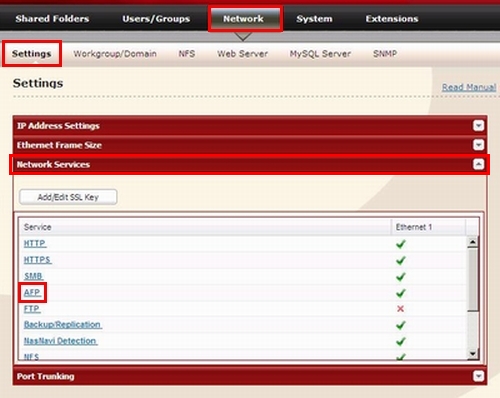
- Select [Enable] and click [Save].
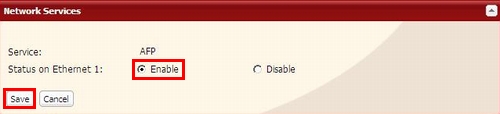
- Navigate to [Shared Folders] – [Folder Setup].
Choose a shared folder to configure as a backup destination for Time Machine.
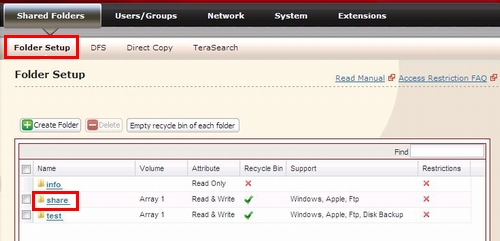
- Check [Apple] under [Shared Folder Support], and click [Save].
* It is recommended to use Alphabetic and Numeric for a shared folder name on Time Machine target folder. (If the folder name includes multi byte characters, Time Machine may not work properly.) 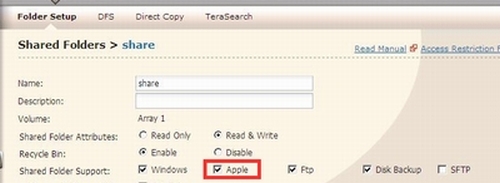
- Navigate to [Extensions] – [Time Machine]. Then, click [Modify Settings].
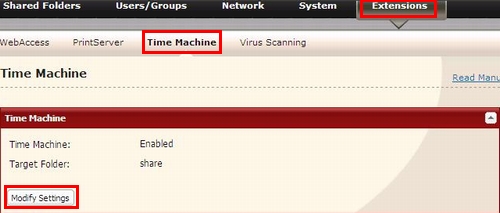
- Select [Enable].
Select the shared folder that you set in step3, and click [Save].
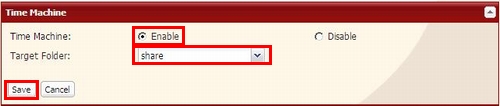
- Enter the Mac’s host name for [Target host name].
Enter the Mac’s Ethernet MAC address for [Target MAC address], and then click [Create].
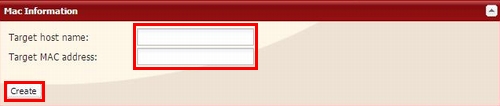
* A Macintosh computer’s host name can be found under [Computer Name] in [System
Preferences] – [Sharing].
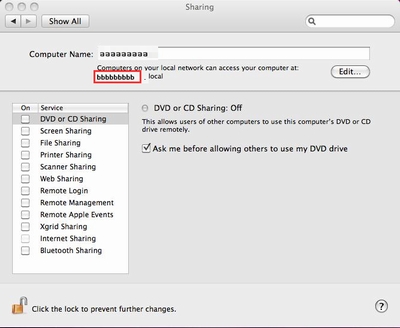
Examples:
If Computers on your local network can access your computer at "bbbbbbbbbb.local", enter "bbbbbbbbbb" for the host name.
If it is "cccccccccc.eee-ee.local", enter "cccccccccc" for the host name.
If it is "dddddddddd.fff-ff.jp", enter "dddddddddd" for the host name.* A Macintosh computer’s Ethernet MAC address is available from its network page.
1. From the Apple menu, select [About This Mac], then [More Info].
2. System Profiler will open. Click [Network] on the left side.
3. The Ethernet MAC address will have a BSD Device Name of “en0”.
It will be labeled “IPv4 Addresses”. Copy the address and paste it into [Target MAC address].
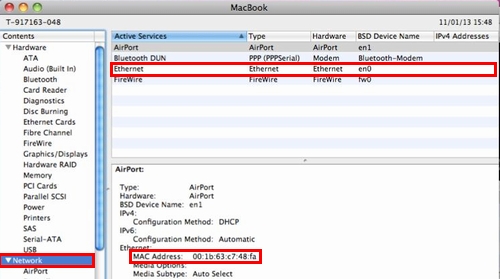
* The folder <Macintosh Host Name>_<Macintosh MAC address>.sparsebundle will be created in the shared folder that was selected as the target share for Time Machine in step 3. Do not delete this folder or change its name or Time Machine will not work properly.
- From the Apple menu, select [System Preferences].
- Click [Time Machine].

- Click [Choose Backup Disk].
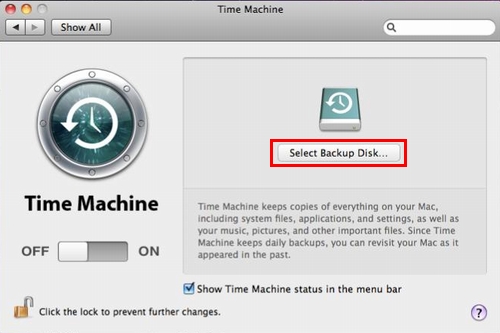
- Select the TeraStation, and click [User for Backup].
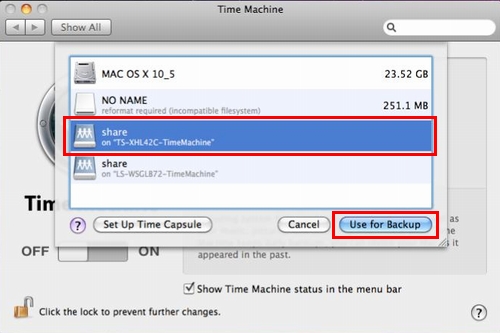
- Enter a user name and password with the rights to access the shared folder of the TeraStation, and click [Coonect].

* If the backup target folder on the TeraStation does not have access restriction configured, type “admin” for the username and “password” for the Password.
- Make sure that Time Machine is “on”. A backup will start in 120 seconds.
Time Machine will run in the background, and you can use your Mac as usual. For information on using Time Machine, do a search for “Time Machine” in your Mac’s help.
Details
Products
OS / Hardware
Was this answer helpful?
Please tell us how we can make this answer more useful.
