[Answer ID: 12580]
How can I connect a wireless network in AOSS (AirStation One-touch Secure System) with Client Manager 3?
Created 05/19/2011 05:17 | Updated 04/23/2014 07:15
AOSS is a system which enables you to automatically configure wireless LAN settings. Just pressing the button will connect wireless devices and complete security settings. Here is the procedure for how to connect a wireless network in AOSS with Client Manager 3 attached with the product.
- Connect the wireless client to a PC, then install the driver of the wireless client and Client Manger 3.
- Right-click on the
 icon of Client Manager 3 on the system tray in the lower right of the screen, then select profile.
icon of Client Manager 3 on the system tray in the lower right of the screen, then select profile.
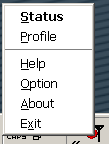
Client Manager 3 icons 
Not connected 
Connected 
No Wireless LAN adapter The Client Manager 3 icon on the system tray changes its shape depending on the connection state. - The Client Manager 3 screen appears.
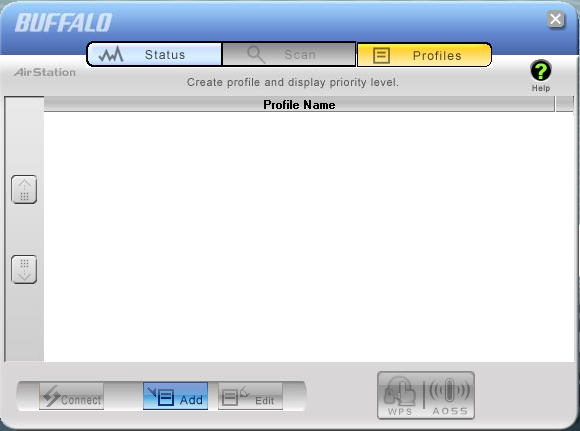
- Press the AOSS button on the wireless AP.
The location of the AOSS button on the unit and how long to press and hold the button vary depending on products.Example:

- Click [WPS/AOSS] in the Client Manager 3 screen shown on the PC.
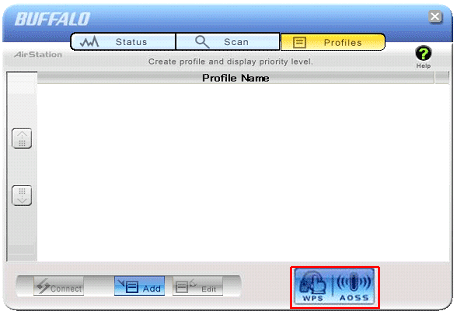
- It starts connecting the wireless network in AOSS. Wait till the next screen appears.
The most suitable wireless connection method will be selected automatically in Windows XP. Therefore, it is likely that the wireless network will be connected in WPS rather than AOSS in Windows XP. - If the screen displays the message that the connection has been completed with AOSS, the wireless network is connected. Click [OK].
In WPS (that may be selected automatically in Windows XP), if the screen displays the message that the connection has been completed with the WPS push button, the wireless network is connected. Click [OK]. - See if the
 icon is shown as the Client Manger 3 icon on the system tray in the lower right of the screen.
icon is shown as the Client Manger 3 icon on the system tray in the lower right of the screen.
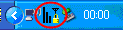
- The wireless connection has been connected if "Connected" is shown in the upper right of the "Status" screen.
Details
Products
OS / Hardware
Was this answer helpful?
Please tell us how we can make this answer more useful.
