[Answer ID: 13590]
How do I use the Online Update feature? (LinkStation)
Created 09/21/2011 05:35 | Updated 02/03/2012 08:18
| *The Online Update function is supported by firmware since Ver.1.41. If you use older firmware, download and update to the latest firmware from downloads section on our website. You can use the Online Update function from next update. |
- When LinkStation is connected to the Internet, if you boot up the computer that "NAS Navigator" is installed,
the following message appears.
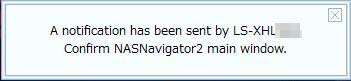
Or, you will recieve the following message on Login page of Web admin interface.
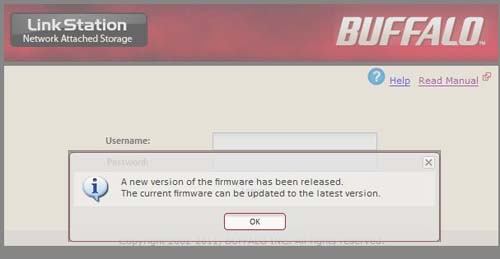
- After logging into "Web admin interface", the message "Firmware can be updated" appears in the system information column at the left of screen.
Click [System]-[Maintenance]-[Firmware Update] from the upper menu.
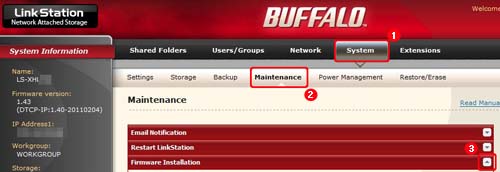
- If you click the [Checking for update] button, the following message will appear.
Click [OK], display the latest version update information and confirm it .
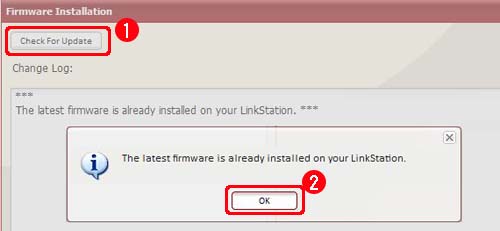
- If you click the [Install Update] button, confirmation window for firmware update appears.
Input the confirmation number in the window, and click the [Save] button.
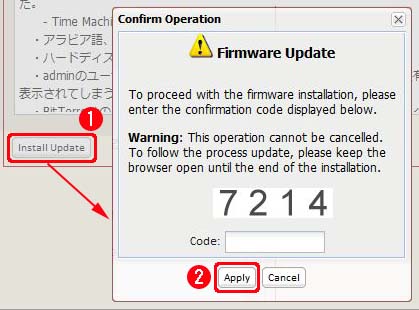
- The update job will start.
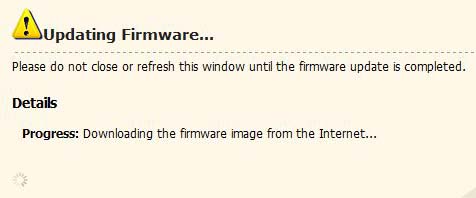
- After a while, the message "Progress: To reflect firmware, the unit started rebooting. When the reboot completes, click the Refresh button" will be displayed in Details section.
While rebooting, power light on LinkStation is blinking. Wait for a while.
- Confirm that power light finished blinking, then click the [Refresh] button in the browser.
Login page appears, so log into the web admin interface again.
- Updated firmware version is displayed in "System Information" at the left of screen.
* You can check if the latest version is applied. Click [System]-[Maintenance]-[Firmware Update] to check it
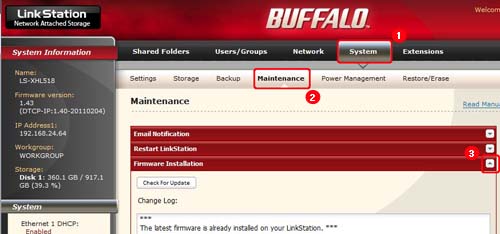
That is all for Online Update.
Details
Products
OS / Hardware
Was this answer helpful?
Please tell us how we can make this answer more useful.
