[Answer ID: 13672]
How do I share the files/folders in the CloudStation with an e-mail on a web browser?
Created 10/13/2011 08:51 | Updated 03/13/2012 04:17
The files stored in your CloudStation can be shared with other several people.
| To share a file |
- Choose a file/folder to share.
The way of sharing one folder/file and more than one is different.
- To share only 1 folder/file
- To share more than 1 folder/file
[Share 1 folder/file]
Click the inverted triangular icon and click [Share] in a drop-down menu.
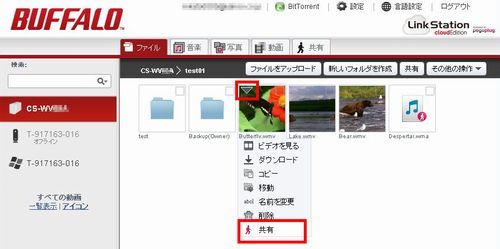
[Share several folders/files]
- Select the folders/files to share, and click [Share] in the menu bar.
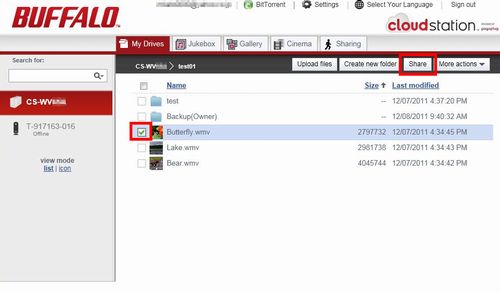
- Confirm whether the files/folders you selected is correct, and click [NEXT].
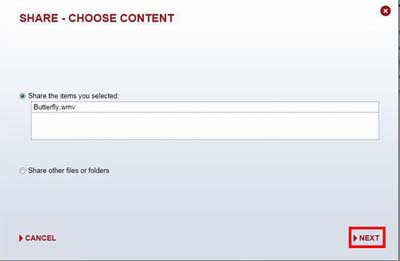
If you want to change share other files/folders, select [Share other files or folders] and click [NEXT].
The files/folders should be selected again.
- Select the folders/files to share, and click [Share] in the menu bar.
- Enter the following information when Share - Choose people to share with screen is displayed.
- The E-mail address of whose you want to share the files with.
It allows you to share same files with multiple people by adding more e-mail addresses separated by semicolon or commas. -
Message can be sent with the link of the file.
-
Confirm the entered information, and click [FINISH]. Share invitations will be sent when you click [FINISH].
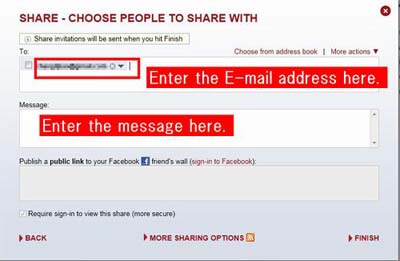
Confirm the folders/files shared:
Click Sharing tab, the shared files or folders can be displayed.
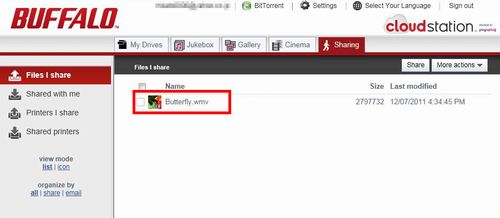
There is a function to secured by the password, and let the people who see the shared files/folders register.
Click here to see how to configure the security by the password. - The E-mail address of whose you want to share the files with.
| To access the shared files/folders |
- Click the link in the mail sent.
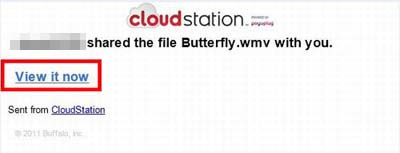
In case that the screen to enter your e-mail address and password, the password security function is configured.
[If "Create an Accout" is displayed] [If "Sign In" is displayed] If you don't have an accout on Pogoplug with the e-mail address, you should set the password first.
If you have an account on Pogoplug with the e-mail address, you should sign in with the accout password. - Click [Terms&conditions] and show the contents of Terms&conditions.
After reading it, click [I AGREE].
* [I AGREE] button is gray out until you scroll down to the bottom.
- Click [I AGREE] after reading the Terms&Conditions.
- Enter the new password twice in each field, Create a password and Enter password again to confirm, and then click [OK].
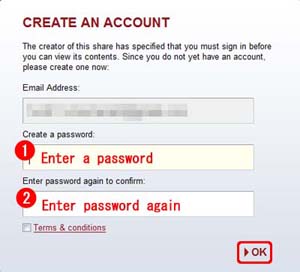
Enter the password which is registered, and click [OK].
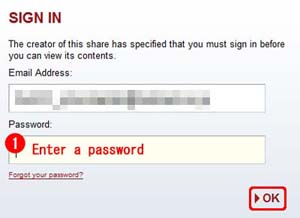
- Click [Terms&conditions] and show the contents of Terms&conditions.
-
Shared files/folders are displayed in Sharing tab.
Open a drop-down menu by clicking the inverted triagular, and select the action what you want to do for the shared files/folders.
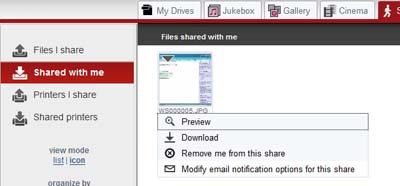
Details
Products
OS / Hardware
Was this answer helpful?
Please tell us how we can make this answer more useful.
