[Answer ID: 13905]
How can I expand the wireless area by using WDS feature? (Professional Firmware)
Created 01/12/2012 06:16 | Updated 01/12/2012 09:42
|
Configure "Master AP (WDS AP)". |
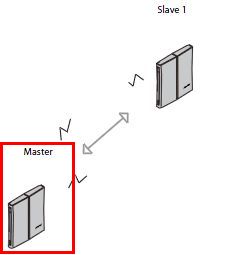
- Log in to the Web based UI for WDS configuration on the wireless AP which you are going to set for Master AP.
Navigate to [Wireless] - [Basic Settings], and select [WDS AP] on Wireless Mode, then, click [Save].
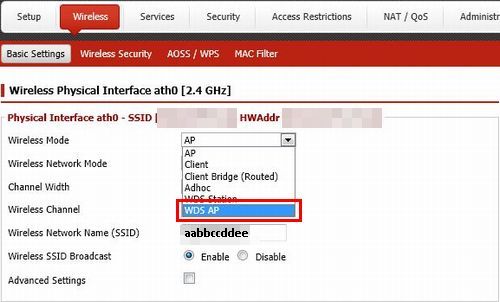
* Note SSID of Master AP to configure it on Slave AP at this time.
- Set your prefered wireless encryption.
Navigate to [Wireless] - [Wireless Security].
Select your prefered security mode on Security Mode, and WPA/WPA2 Algorithms.
Put your Shared Key.
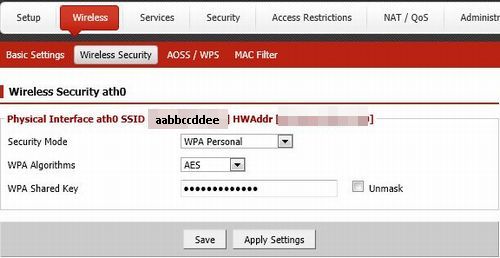
Click [Apply Settings] after all configuration has been done.
|
Configure "Slave AP (WDS Station)". |
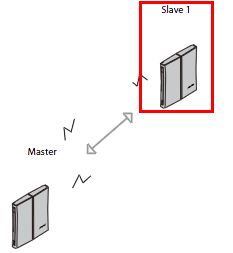
- Log in to the Web based UI for WDS station configuration on the wireless AP which is going to set for Slave AP.
Navigate to [Wireless] - [Basic Settings], and select [WDS STATION] on Wireless Mode.
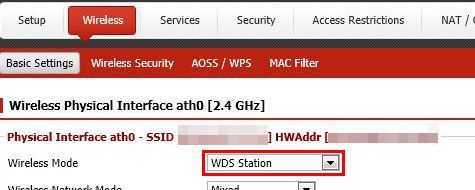
- Put the same SSID with WDS AP on Wireless Network Name (SSID), then click [Save].
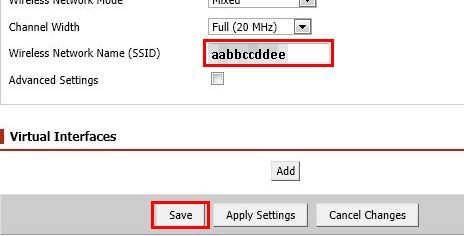
- Set the same wireless encryption with WDS AP on Security Mode.
Navigate to [Wireless] - [Wireless Security].
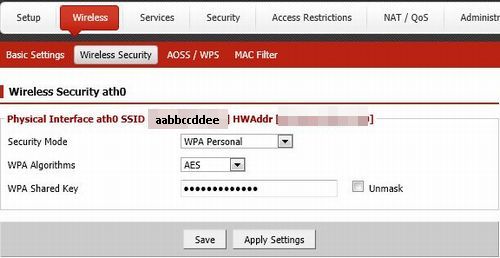
- Disable DHCP Server function on the WDS Station.
Navigate to [Setup] - [Basic Setup]. DHCP Server function can be set under Network Address Server Settings (DHCP).
Click [Save].
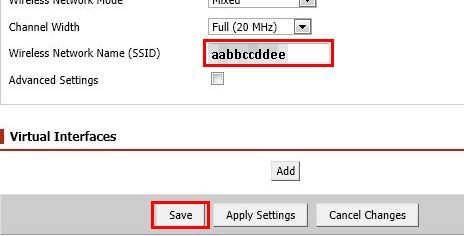
- * Important
Write down the WDS AP's (Master AP) IP as the gateway and Local DNS on the WDS Station.
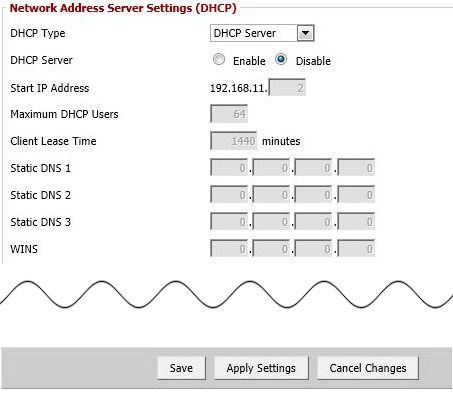
Then, click [Save].
Click [Apply Settings] after all configuration has been done.
Details
Products
OS / Hardware
Was this answer helpful?
Please tell us how we can make this answer more useful.
