[Answer ID: 14139]
How to : Set up WDS
Created 05/30/2012 06:21 | Updated 09/09/2013 06:36
Wireless Distribution System (WDS) is a way to wirelessly connect two Access Points (AP) in order to extend wireless coverage area.
Connect the Router A (MASTER) and the Router B (SLAVE) manually in the following steps.
 To configuring with AOSS button, please refer to the link here.
To configuring with AOSS button, please refer to the link here.
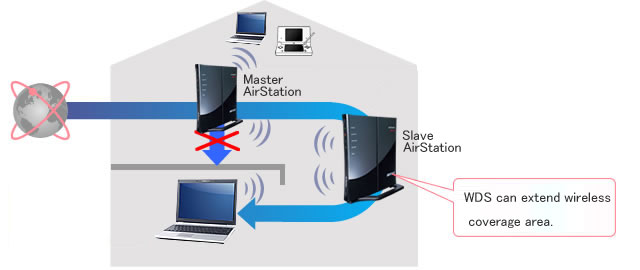
Connect the Router A (MASTER) and the Router B (SLAVE) manually in the following steps.
 To configuring with AOSS button, please refer to the link here.
To configuring with AOSS button, please refer to the link here.
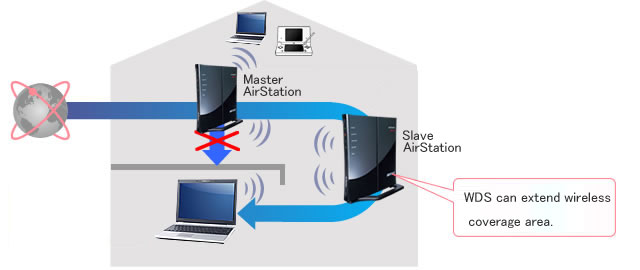
Remarks:
|
| I. Physical Setup |
- Connect MASTER and SLAVE AirStation with network cable.
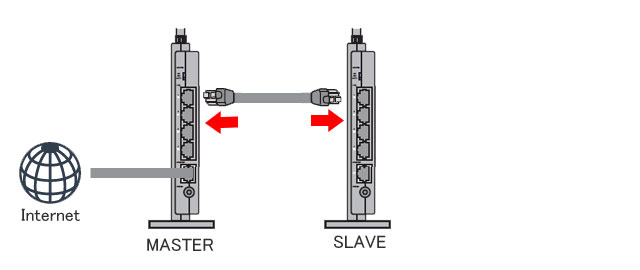
- Connect SLAVE and your PC with network cable.
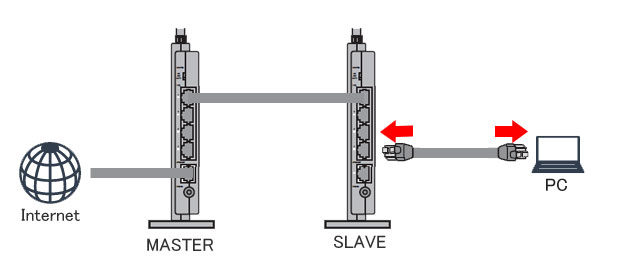
- Confirm Router switch of MASTER is set to ON position.
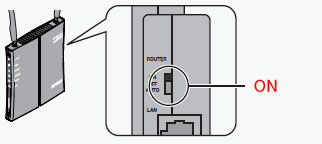
- Change Router switch of SLAVE to the OFF position for Access Point (Bridge) mode.
Default IP for AirStation in Access Point (Bridge) mode is 192.168.11.100.
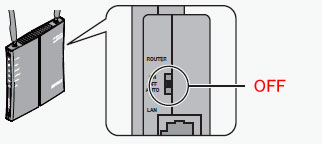
- Turn on the power of MASTER and SLAVE AirStation.
- Wait until DIAG lamp goes out.
| II. Setup MASTER AirStation |
- Login to management (Web UI) interface by accessing to http://192.168.11.1
- Enter the username and the password, and click [OK].
For Username and Password refer to administrator Card if it was included with the unit.
Factory Default of User-Friendly firmware
- Username: root
- Password: (empty)
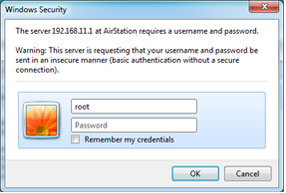
- Go to "Wireless" -> "Basic(11n/g/b)"

- Set "Wireless Channel" to an actual channel (11, 6 or 1 is recommended).
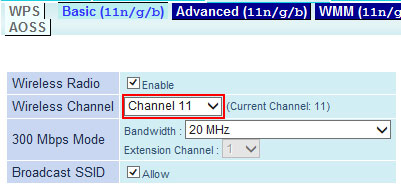
- Set wireless encryption and write down the following:
- "SSID"
- "Wireless authentication"
- "Wireless encryption"
- "WPA-PSK(Pre-Shared Key) "
Click "Apply".
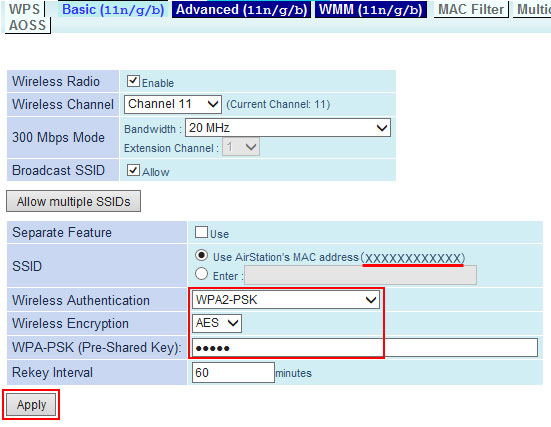
- Click "Apply". Wait for one minute.
- Go to "Wireless" -> "WDS(11n/g/b)"
- check the option "Enable"(checked by default)
- "Specify Master/Slave" set to " Master"
Click "Apply".
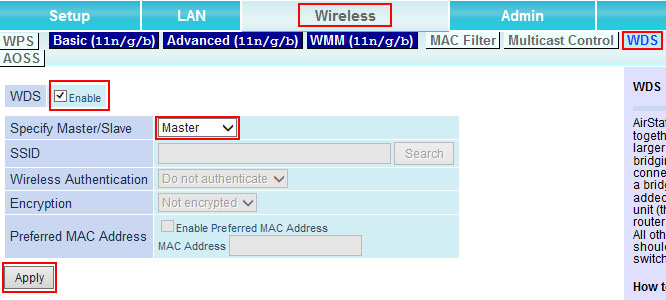
- Wait for one minute.
- Click "Logout", and close the browser.
- Disconnect the network cable between MASTER and SLAVE AirStations.
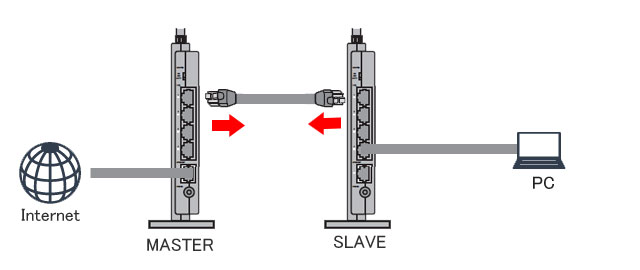
| III. Setup SLAVE AirStation |
- Login to management (Web UI) interface by accessing to http://192.168.11.100
- Enter the username and the password, and click [OK].
For Username and Password refer to administrator Card if it was included with the unit.
Factory Default of User-Friendly firmware
- Username: root
- Password: (empty)
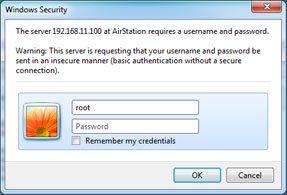
- Go to "Wireless" -> "WDS"
- check the option "Enable"(checked by default)
- "Specify Master/Slave" set to "Slave"
Click "Search" to search MASTER AirStation.
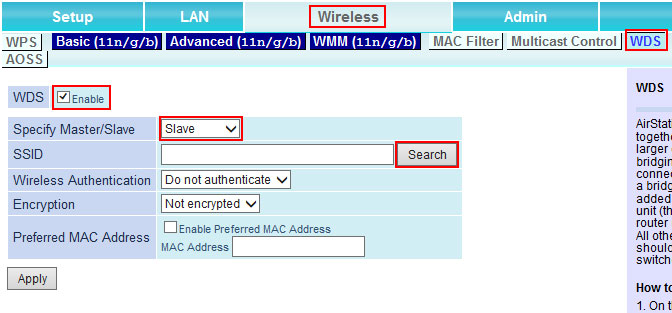
- Choose "SSID" of MASTER AirStation checked in Step II - 5, and click "Select".
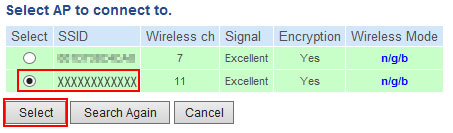
- Referring to the wireless setting of Step II-5, Choose "Wireless authentication" and " Encryption", and input "WPA-PSK(Pre-Shared Key) ".
Click "Apply".
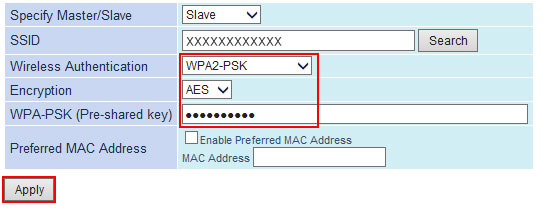
- Wait for one minute.
- Go to "Diagnostic" -> "System Info ".
See the section of "WDS", the status of WDS between MASTER and SLAVE AirStation can be checked.
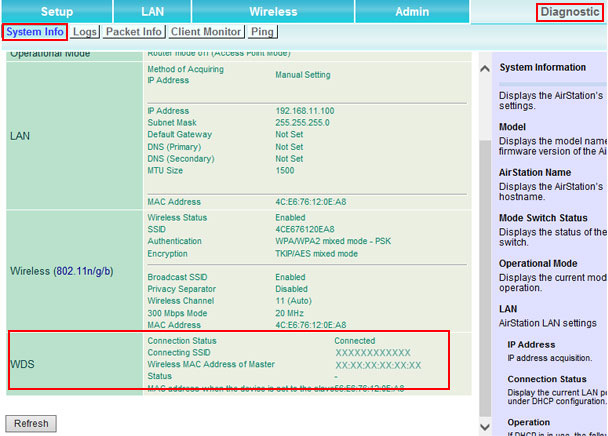
Details
Products
OS / Hardware
Was this answer helpful?
Please tell us how we can make this answer more useful.
