[Answer ID: 14344]
How can I connect iPhone / iPod touch to the internet by wireless connections?
Created 06/19/2012 07:19 | Updated 09/03/2013 06:53
- Check SSID (12-digit Mac address or 14-digit alphanumeric characters) and the encryption key (13-digit alphanumeric characters) of a wireless main unit, and write them down.
*The encryption key is alphanumeric characters combined alphabets (a to k, m to n, p, r to y) except “l”, “o”, “q”, “z” and numbers (0 to 9).
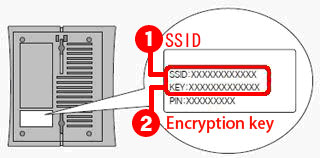
* This example is WZR-HP-G300NH case.
There are two SSIDs and Encyption keys for 802.11a and 802.11g connection on WZR-HP-AG300H. - Turn on your iPod. If not at the home screen, press home button.
- Tap settings button.
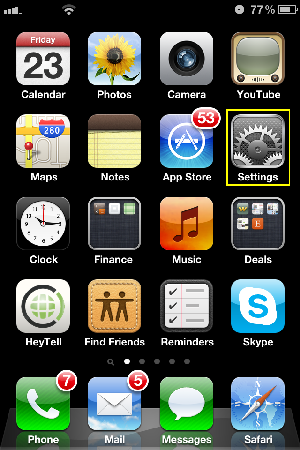
- Tap Wi-Fi button.
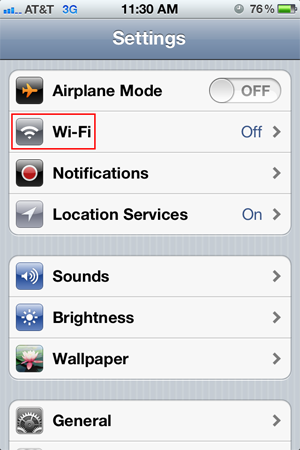
Make sure the "Wi-Fi" button is ON.
Wait for a while until the SSID searching gets completed.
*If the "OFF" button appears, a wireless feature is disabled.
Tap the button to enable a wireless connection.
Swipe the toggle switch to ON.
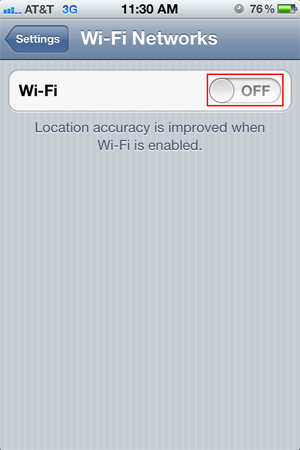
- Tap the SSID from the Step1 under "Choose a Network...".
If the SSID cannot be found, scroll the list to check it.
*A key symbol appears because the wireless connection is encrypted.
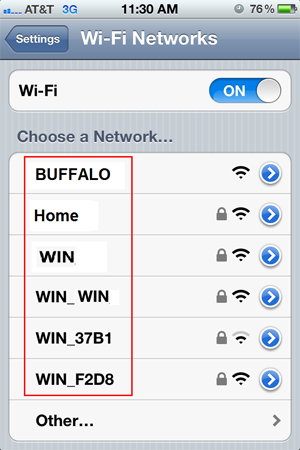
If not broadcasting your SSID choose "other" under 'choose a network'.
Under 'name' type your SSID.
- The screen to enter an encryption key (password) appears.
Tap the encryption key written down from the Step 1. Then tap [Join].
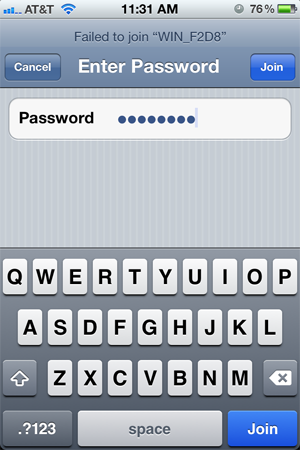
If you are successful, a checkmark next to your wireless router's SSID on this list is indicated.
also a wireless status indicator icon on the top status bar, next to your clock is displayed.
Details
Products
OS / Hardware
Was this answer helpful?
Please tell us how we can make this answer more useful.
