[Answer ID: 14460]
How to : Setup a wired bridge between two Buffalo routers using Professional Firmware ?
Created 07/18/2012 09:35 | Updated 09/11/2012 02:15
The simplest way to setup a wired bridge connection between a Primary router that is connected to Internet and a secondary router is to configure the secondary router as a "Bridge" .
Wired Bridge provides a transparent connection to all devices on the network. The Bridge will connect two network segment. The two segments are in the same subnet and the two Ethernet switches will be connected by a cable will appear as one switch to all computers on the subnet. Since the computers are on the same subnet, broadcasts reach all machines. DHCP clients in one segment can get their addresses from a DHCP server in the other segment.
Start by updating Firmware to latest release.
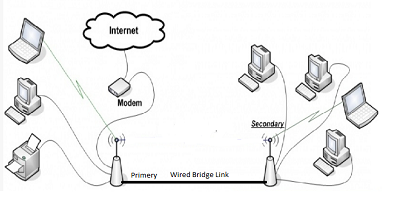
- Primary Router (LAN IP : 192.168.11.1) would be connected to Internet and has DHCP running. It does not require any additional setup.
- Reset Secondary to factory default ( using reset button). Next, Connect PC to Secondary LAN port.
- Lanch browser to administrators WEB UI (192.168.11.1) :
A. Set Password and Login.
B. Go to Setup | Basic Setup tab. - Change operating mode to bridge:
A. Change wan connection type to Disabled
B. set Local IP address to (any address you like ) example 192.168.11.100
C. set Subnet Mask : 255.255.255.0
D. Gateway 192.168.11.1 (Primary IP)
E. DNS 0.0.0.0 (leave as is)
F. Set WAN Port : Check "Assign WAN Port to Switch"
G. set DHCP type : "forwarder"
H. DHCP server IP : 192.168.11.1 (Primary IP)
Finally click "Apply settings" button.
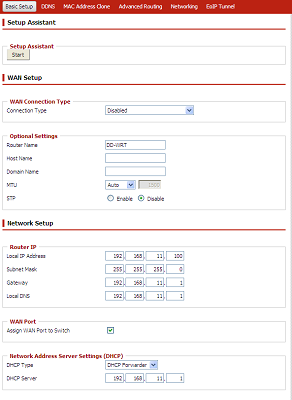
- Connect by wire LAN port primary to LAN port of secondary*.
*note on some older Professional F/W the WAN port is disabled (not used in bridge mode).
Details
Products
OS / Hardware
Was this answer helpful?
Please tell us how we can make this answer more useful.
