[Answer ID: 14472]
How to: Setup Port Forwarding on Buffalo Professional Firmware (DD-WRT).
Created 07/24/2012 02:08 | Updated 09/13/2013 02:47
- Launch browser to WEB configuration interface (default URL http://192.168.11.1)
- Click [NAS/QoS] - [Port Range Forwarding] tab.
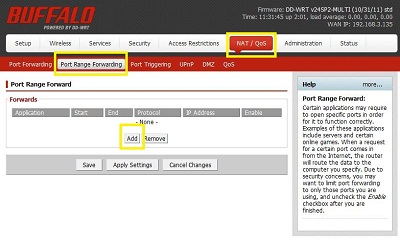
- Click [Add] button to add new port.
For instance, if you setting up a server with LAN IP address 192.168.11.30 as an FTP server,
you would forward standard FTP port 20 and 21 as shown bellow:
1) Application name can be any string.
2) Start Port and end Port range is set to 20 and 21.
3) Protocol is set to TCP .
4) Enable Port forwarding.
5) Click apply settings to activate port forwarding.
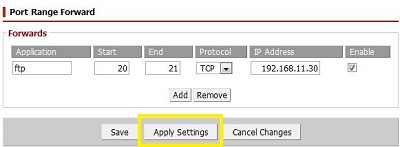
Details
Products
OS / Hardware
Was this answer helpful?
Please tell us how we can make this answer more useful.
