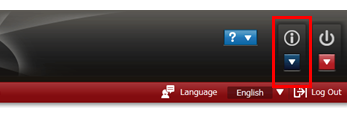[Answer ID: 14501]
TeraStation 5000 - How to Confirm the TeraStation's IP Address
Created 07/30/2012 01:49 | Updated 07/23/2013 07:42
Checking the LCD panel
Press "Display" button to cycle through different displays until the IP address is displayed.
Using NAS Navigator2
| 1. |
For a PC, double-click the
|
| 2. |
Click on the TeraStation's icon.
|
Using the TeraStation's settings
| 1. |
For a PC, double-click the
|
| 2. |
For a PC, right-click on the icon, then select [Settings]. For Mac OS, select the icon while holding down the control key, then select [Settings].
|
| 3. |
Enter the username and password, then click [OK].
|
| 4. |
Click the
|
Details
Products
OS / Hardware
Was this answer helpful?
Please tell us how we can make this answer more useful.

 icon. For Mac OS, click the
icon. For Mac OS, click the  icon in the Dock.
icon in the Dock.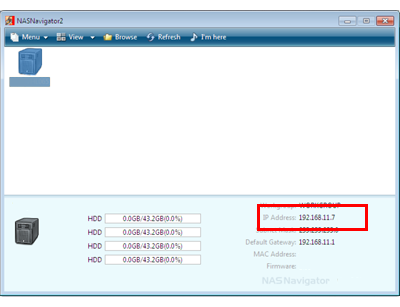
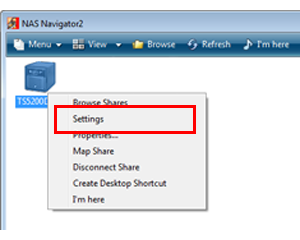
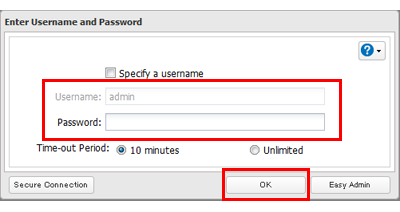
 icon in Settings.
icon in Settings.