[Answer ID: 14513]
Surveillance Server - How to Change Where Recorded Video Is Saved
Created 07/30/2012 02:00 | Updated 08/28/2014 01:37
Follow this procedure to change the TeraStation to which video is saved.
| 1. |
Click [Start] - [BUFFALO] - [BUFFALO Surveillance Server] - [Camera Policies]. For Windows 8, click the [Camera Policies].
|
| 2. |
Click the
|
| 3. |
Double-click the camera to which video will be saved. This opens "Modify Camera".
|
| 4. |
Select the TeraStation you want to quit using as the "Recording Computer" and click [OK].
|
| 5. |
Click
|
This completes changing the TeraStation where recorded video is saved.
Details
Products
OS / Hardware
Was this answer helpful?
Please tell us how we can make this answer more useful.

 icon on the tool bar and open the "Camera Configuration" screen.
icon on the tool bar and open the "Camera Configuration" screen.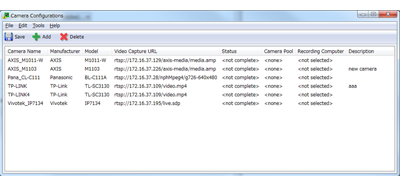
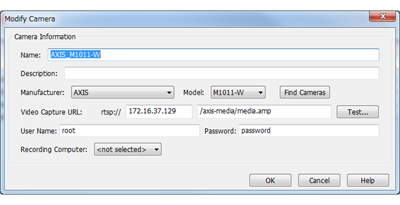
 and register the policy.
and register the policy.