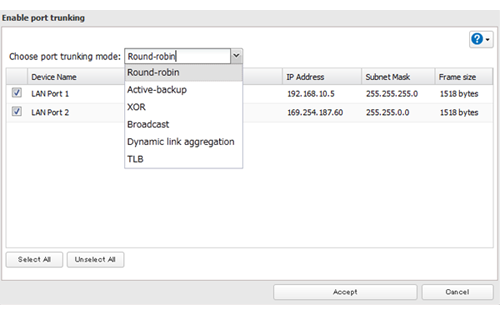[Answer ID: 14522]
How to Use Port Trunking
Two Ethernet cables can be used to establish two separate communication routes providing LAN port redundancy and improving communication reliability. The use of two Ethernet cables enables access to the TeraStation even if one of the cables is disconnected.
The port trunking modes that can be set in the TeraStation are shown below.
|
Trunking Mode |
Characteristics |
|
Disabled |
Port trunking is not used. |
|
Round-robin* |
A round-robin policy is set for providing fault tolerance and load balancing. |
|
Active-backup |
An active-backup policy is set for providing fault tolerance. |
|
XOR* |
An XOR (exclusive-or) policy is set for providing fault tolerance and load balancing. |
|
Broadcast |
A broadcast policy is set for providing fault tolerance. |
|
Dynamic link aggregation** |
An IEEE 802.3ad dynamic link aggregation policy is set. |
|
TLB |
An adaptive transmit load balancing (TLB) policy is set for providing fault tolerance and load balancing. |
| * | A separate intelligent switch that supports EtherChannel or other port trunking is required. Configure two LAN ports on the switch for port trunking first. |
| ** | A separate intelligent switch that supports IEEE 802.3ad is required. Configure LACP in the switch first. |
| Note: | If the TeraStation is being used as an iSCSI hard drive and you need to change the settings, navigate to [Drives] - [iSCSI] in Settings and set the icon to  . .
|
| 1. |
Use an Ethernet cable to connect the hub LAN port and TeraStation LAN port 1.
Notes:
|
||||
| 2. |
In Settings, click [Network].
|
||||
| 3. |
Click
|
||||
| 4. |
Choose a port trunking link.
|
||||
| 5. |
Select the port that will be used, select the port trunking mode, and click [Accept].
|
||||
| 6. |
Connect the hub LAN port and TeraStation LAN port 2 using the second LAN cable. If you are using an intelligent switch, connect to a LAN port that was set for port trunking earlier.
|
||||
| 7. |
Reboot the TeraStation before use.
|
||||
Details

 How to Open Settings
How to Open Settings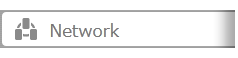
 to the right of "Port Trunking".
to the right of "Port Trunking".