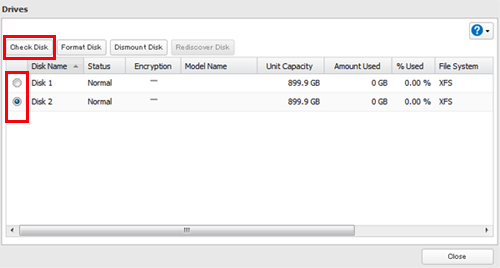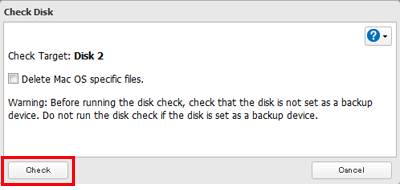[Answer ID: 14536]
How to Check Drives (TeraStation 5000 series)
A disk check tests the data on a drive in the TeraStation or connected via USB for integrity. Errors are fixed automatically. With large drives, a disk check may run for many hours. Shared folders cannot be accessed during a disk check. Do not turn off the TeraStation until the disk check is finished. Use the procedure below to run a disk check.
| 1. |
In Settings, click [Drives].
|
| 2. |
Select "Drives" to check an internal drive or "USB Drives" to check an external drive.
|
| 3. |
Select the drive to test, then click [Check Disk].
|
| 4. |
Click [Check]. You have the option of deleting information files from Mac OS during the check if desired.
|
Note:
The message "Checking" will be displayed on the LCD panel during the disk check. The TeraStation's shared folders cannot be accessed until the disk check is complete.
Details