[Answer ID: 14581]
How to setup site-to-site (router-to-router) PPTP VPN with Buffalo Router using Professional Firmware?
This guide provides step by step setup details on how to connect two sites into a single network by utilizing Point-to-Point Tunneling Protocol (PPTP) site-to-site VPN connection.
In this example the router at site 1 is setup as PPTP server which has the following IP address:
| WAN IP : Site1.dnsdynamic.com (dynamic IP address)
LAN IP: 192.168.11.1 (DHCP range 192.168.11.100-149) |
The router at site2 (or the next site) is setup as the PPTP client :
| WAN IP : Site2.dnsdynamic.com (dynamic IP address)
LAN IP: 192.168.12.1 (DHCP range 192.168.12.100-149) |
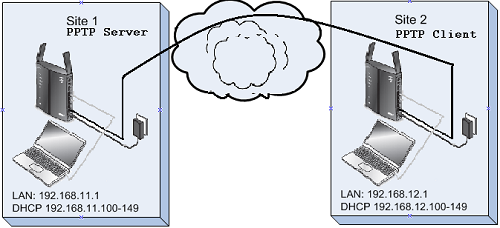
| Setup Procedure for PPTP Server at Site 1. |
1- Set Router name and Host name to Site1
- Connect PC to router on site1 and log-in.
- Go to Basic setup tab and set Router name and host name to site1.
- Set LAN IP to 192.168.11.1 and Set Subnet Mask to "255.255.255.0" .
- Click Save.
2- Register with Dynamic DNS service and next setup dynamic IP address: (Example : Site1.dnsdynamic.com )
- Go to Setup | DDNS and select the supported service was used to registered DDNS service.
- Enter Service account information : Username, Password and Hostname.
- Click Save.
3-Setup Routing so all packets are routed to PPTP clients:
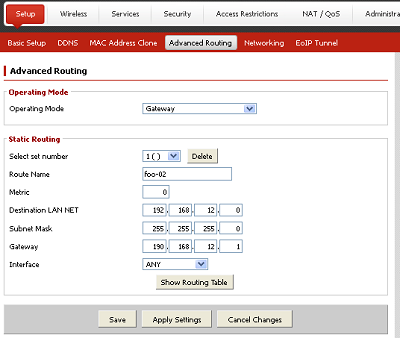
- A. Go to Setup | Advanced Routing
- In Static Routing section:
- Set Route Name to "Site2.dnsdynamic.com"
- Set Metric to "0"
- Set Destination LAN NET to "192.168.12.0"
- Set Subnet Mask to "255.255.255.0"
- Set Gateway to "192.168.12.1"
- Set Interface to "ANY"
- Save
4-Setup PPTP Server:
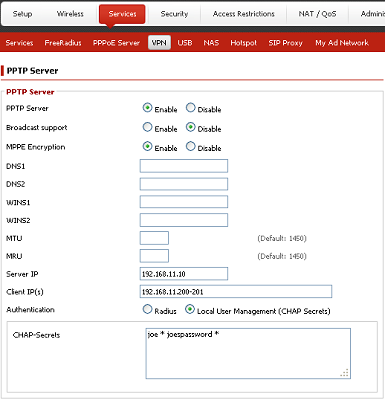
- Go to "Service" | "VPN" tab
- Click enable PPTP server Enable option.
Set enable broadcast option if you are using it for small home/office and/or for special gaming applications. - Set DNS1 , DNS2 and WINS IP address.
- Set Server IP address. This should be a valid IP address in LAN address rang (i.e. 192.168.11.X) .i.e. out side of the DHCP address pool. The IP address should be outside of the DHCP address pool. ( in this example DHCP address range is 192.168.11.100 ~ 192.168.11.149) Server IP is set to 192.168.11.10.
- Allocate an address or a list of addresses for client IP . This should be a valid IP address in LAN address rang (i.e. 192.168.11.X) . in this example ; 192.168.11.60 or if there are more clients you may specify a range as 192.168.11.60-80 . The IP address should be outside of the DHCP address pool.
- Assign user name password (CHAP secret)
in following format :
Username * Password *
or (username,blank space,asterisk,blank space,password_to_use,blank space,asterisk)For example : joe * joespassword * - Click "Apply Settings"
6- reboot the router. Turn off and back on. alternatively,
- Go to Administration command shell enter: "reboot" and click run commands.
| Setup Procedure for PPTP Client at Site 2. |
1- Set Router name and Host name to Site2
- Connect PC to router on site2 and log-in.
- Go to Basic setup tab and set Router name and host name to site2.
- Set LAN IP to 192.168.12.1 and Set Subnet Mask to "255.255.255.0" .
- Click Save.
2- Register with Dynamic DNS service and next setup dynamic IP address: (Example : Site2.dnsdynamic.com )
- Go to Setup | DDNS and select the supported service was used to registered DDNS service.
- Enter Service account information : Username, Password and Hostname.
- Click Save.
3-Setup Routing so that packets are routed to PPTP Server :
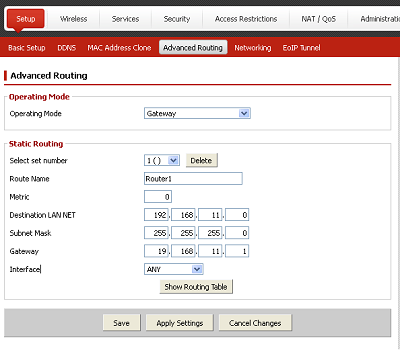
- Go to Setup | Advanced Routing
- In Static Routing section:
- Set Route Name to "Site1.dnsdynamic.com"
- Set Metric to "0"
- Set Destination LAN NET to "192.168.11.0"
- Set Subnet Mask to "255.255.255.0"
- Set Gateway to "192.168.11.1"
- Set Interface to "ANY"
- Click Save Button
4-Setup PPTP Client:
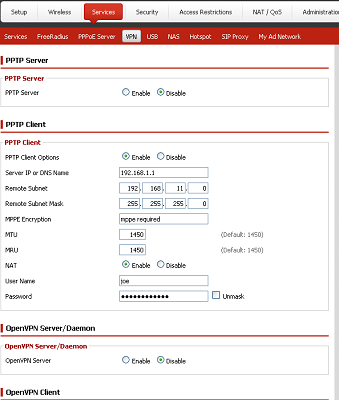
- Go to "Service" | "VPN" tab
- Click enable PPTP Client options Enable option.
- Set Server IP or DNS : Site1.dnsdynamic.com (WAN IP adders of Site1)
- Set Remote Subnet: 192.168.11.0
- Set Remote Subnet Mask: 255.255.255.0
- The following parameters set same as default value :
Set MPPE Encryption to "mppe required"
Set MTU to "1450"
Set MRU to "1450"
Enable NAT - Set Username : Refer to your Server setting for PPTP server user name (Example "joe")
- Set Password : Refer to your Server setting for PPTP server password (Example "joespassword")
- Click "Apply Settings"
5- reboot the router. Go to Administration command shell enter: "reboot" and click run commands.
Details
