[Answer ID: 14583]
How to: setup static IP for wireless client (PC, Camera or TV etc) that will work with Buffalo Router.
1- Select a LAN IP address that is unused. The LAN IP address should be out side of DHCP address range.
The default Router IP is 192.168.11.1 . DHCP range in User Friendly firmware is 192.168.11.2 through 192.168.11.65
DHCP range in Professional Firmware is 192.168.11.100 through 192.168.11.149.
For example the IP address : 192.168.11.51 can be used as a static client IP.
To see DHCP settings , refer to actual product settings from administrative WEB Interface.
If Client is Windows Vista or Windows7, follow the bellow steps to set wireless (interface or) adapter to static IP.
| Windows Vista/7 |
Step 1:
Click the Start button, followed by Control Panel.
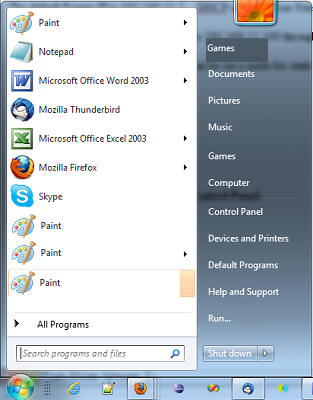
Step 2:
Click View network status and tasks
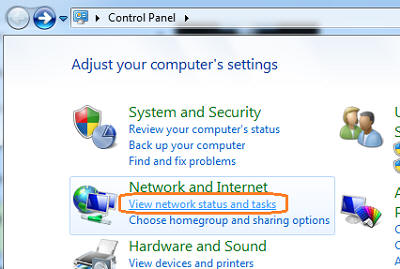
Step 3:
Click Change adapter settings.
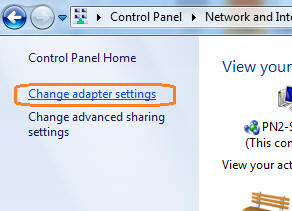
Step 4:
Right Click on the adapter
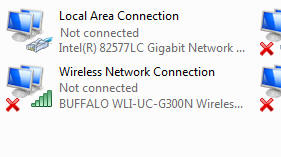
Select Property.
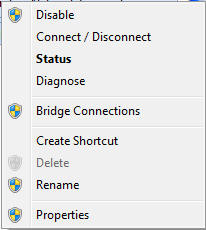
Step 5:
Select Internet Protocol Version 4 (TCP/IPv4) and click Property button.
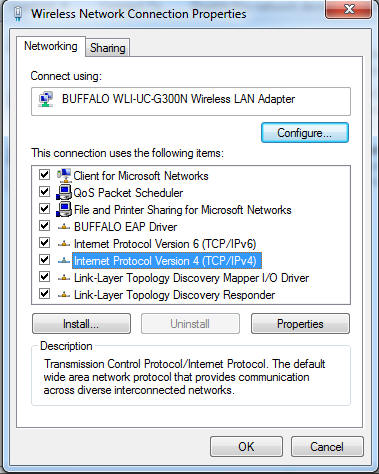
Step 6:
Click Use the following IP address. Next, Enter IP address subnet Mask and click OK.
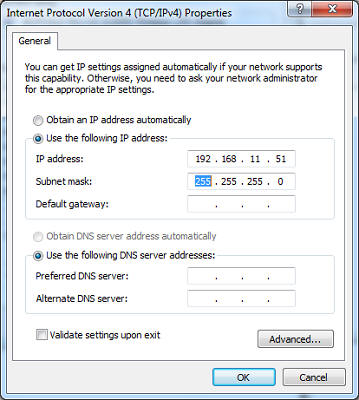
| On Windows XP |
1 . Go to Start menu and click : Control Panel | Network Connections  .
.
2. Right Click on the adapter and select properties.
3. Select Internet Protocol Version 4 (TCP/IPv4) and click Property button.
4. Click Use the following IP address. Next, Enter IP address subnet Mask and click OK.
Details
