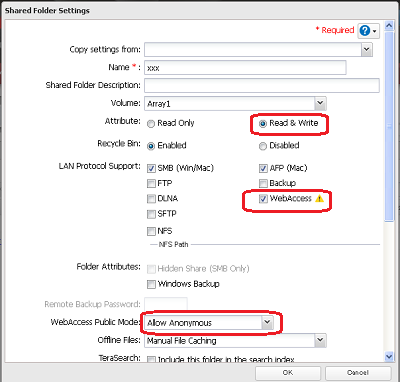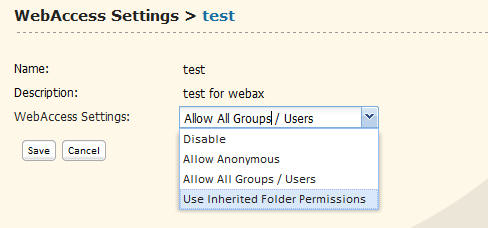[Answer ID: 14639]
Why access restriction do not work on my shared folder?
The security access restrictions on the shared folders of the NAS is enabled, however, the shared folder can be accessed without any password from WebAccess.
| If Media Server (DLNA Server) is enabled, the supported Multi-Media files in the folder ("Public Folder") are made public. |
Once the folder is assigned to Media Server as "Public Folder", the media files in the folder are served regardless of folder restriction settings.
In Example bellow (Figure): The media files in the (test) directory are made public regardless of the folder restriction setting.
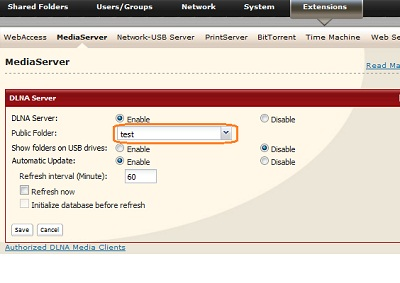
Do not put any media files in "Public Folder" under Media Server if you want to restrict access to those files.
| In General, Follow the guidelines bellow to restrict access to a folder |
| 1. |
Make sure the shared folder is restricted. See check mark under Restrictions. If not restricted, click folder and check the restriction option.
LinkStation
TeraStation
|
| 2. |
Make sure you change WebAccess setting from anonymous to "Allow All Groups / Users" to restrict access to privileged accounts. For LinkStation, navigate to [Extensions] - [WebAccess], then click the shared folder to change the settings:
|
| 3. |
Finally, Make sure client applications has no password stored in the password cache. clear if there are any to verify access restriction.
On PC, refer to browser password settings.
On Android, WebAccess A will list the devices on the network. Select and hold the device icon to see stored password settings.
On iOS, click edit button to check password settings. |
Details