[Answer ID: 14641]
How to: Access home nework resources from Internet using VPN setup on smart phone Samsung Galaxy S3.
Virtual Private Network (VPN) allows for a secure connection to home or branch office over Internet. VPN consists of two parts the server which is implemented in the router and the client VPN which is used by the client PC application or OS to access office or home network.
User-Friendly implements standard VPN (PPTP - Point to Point Tunneling Protocol) which is supported by windows OS.
| To setup VPN |
1- Make sure the operating mode is Router Mode. Confirm Router LED is ON. If router LED is OFF, use ROUTER switch to change operating mode to Router Mode.
2- After you setup Internet connection, go to WEB UI diagnostic and record your WAN or Internet IP.
2.1 Register for Dynamic DNS with DynDNS or TZO . DynDNS and TZO have dynamic DNS service which translate your unique domain name "yourhostname.domainname.com" to the temporary global IP given by ISP.
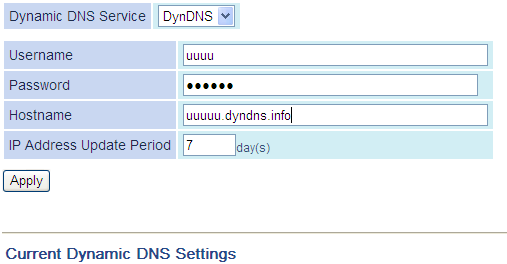
2.2 Go to "WAN/LAN" | "DDNS" tab and select the DNS service you will be using. Next enter your service account information.
3- Setup VPN Server. Go to "WAN/LAN" | "VPN Server"
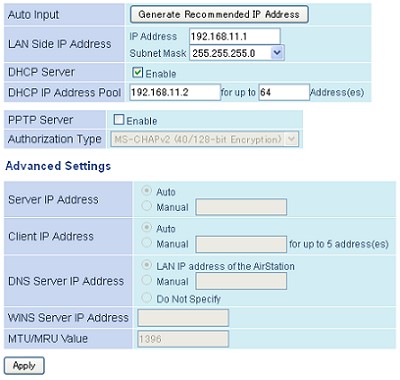
Please pay attention to IP address settings. If Server network is to be connected to another network, to avoid duplicate IPs, set client IP such that it is allocated from none-overlapping IP pool .
Next, check Enable VPN option and push "Apply" Button.
4- To create a list of users that can access the network through VPN, click "Edit PPTP user list"
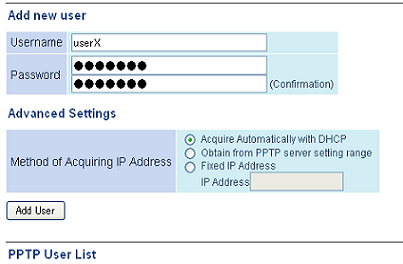
Enter user name and password. Next, push "Add User" button. Keep a record of User name and passwords.
| Setup VPN Client on Galaxy S3 |
1- Navigate to Applications -> Settings -> More settings
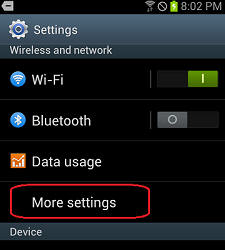
2- tap VPN --> Add VPN Nework
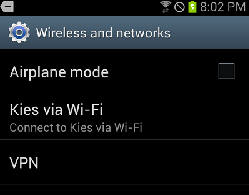
3- Enter connection parameters :
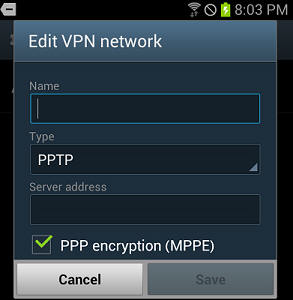
A. assign the VPN connection a name (any string)
B. Select PPTP
C. Enter public IP of the router or the registered DynDNS domain (from router setup- step 2 ). For Example : "yourhostname.domainname.com"
D. save and next click the connection to initiate VPN connection. Enter User name and password from router VPN setup step 4.
Details
