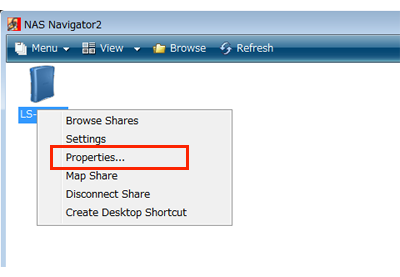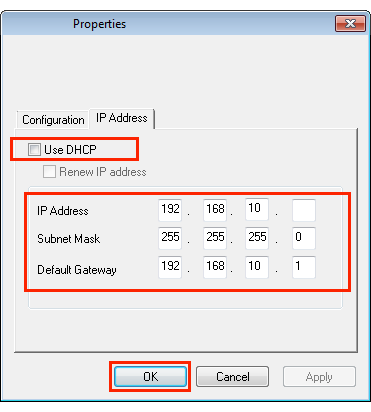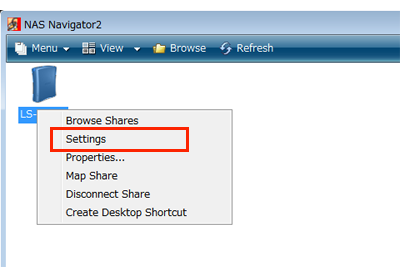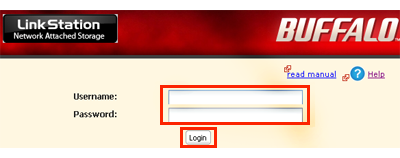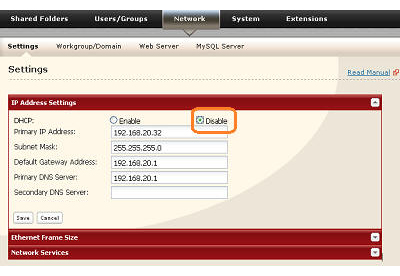[Answer ID: 14646]
How do I set a fixed (static) IP address for the LinkStation?
Normally, the LinkStation's IP address is set automatically from a DHCP server on your network. If you prefer, you can set it manually. To change the LinkStation's IP address settings, your computer should be connected to the same router (subnet) as the LinkStation and should be running NAS Navigator2.
| 1. |
For a PC, double-click the NAS Navigator2 will start.
|
| 2. |
For a PC, right-click on the icon, then select [Properties]. For Mac OS, select the icon while holding down the control key, then select [Configure].
|
| 3. |
Click the [IP Address] tab, uncheck "Use DHCP".
|
| 4. |
Enter the desired settings, then click [OK].
|
| 1. |
For a PC, double-click the NAS Navigator2 will start.
|
| 2. |
For a PC, right-click on the icon, then select [Settings]. For Mac OS, select the icon while holding down the control key, then select [Settings].
|
| 3. |
Enter the username and password, then click [Login].
|
| 4. |
Navigate to [Network] – [Settings] – [IP Address Settings], then click [Modify Settings].
|
| 5. |
Disable "DHCP", change the IP address settings, and click [Save].
|
Details

 icon. For Mac OS, click the
icon. For Mac OS, click the  icon in the Dock.
icon in the Dock.