[Answer ID: 14725]
How To: Host a web site (with php and MySQL support) on the TeraStation
TeraStation can be setup as a web server to publish web contents.
The WEB hosting feature is implemented by a dedicated Apache web server, MySQL Data Base server and PHP support.
The following is the procedure on how to enable WEB server and MySQL feature on the TeraStation.
| Enable WEB Server |
1- Start by creating a folder to store configuration and web contents. Next, enable access restriction and assign a user ( admin ) to access the folder.
A. Log in to management WEB UI and navigate to Shared Folder -> Folder Setup and click Folder Setup configuration button and followed by [Create Folder] button.
B. Click Access Restriction option and select local users tab.
C. Add a user (admin for example) to W/R access the folder.
2-Next, Navigate to Services and click Web Server configuration button (2):
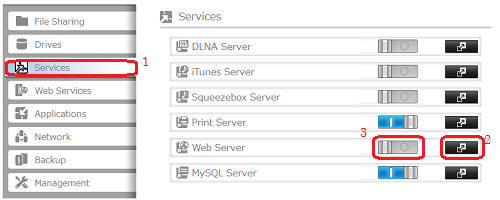
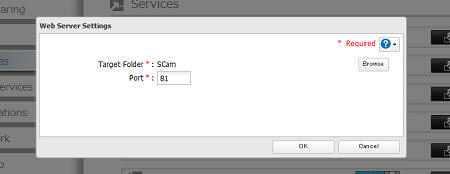
A. Click [Edit] -> [Browse] button to select target folder from step 1.
B. Set Port number (default 81)
C. Click [OK] to save settings.
D. Optional, you may skip this step: click [Edit php.ini] to modify php.ini as needed and click [Apply] to save modifications.
3- Click Web Server Enable button (3) shown bellow.

| Enable MySQL server: |
4. Enable MySQL server: Navigate to Services and click MySQL Server configuration button.
A. Click [Edit]->[Browse] button to select target folder from step 1.
B. Optional, change default port.
C. Click [OK] to save settings.
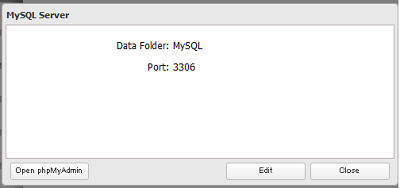
Note : MySQL web console is available from [phpmyadmin] button.
| htdocsindex.php |
Subfolder htdocs in specified folder (from step 1) is where the WEB server looks for the published web pages.
Modify index.php or replace it with index.html to test the setup.
| WEB Server URL |
The URL to WEB server is IP_address:Port_Number.
From the LAN (intranet), to access the web server simply enter the IP address of the NAS device and the port number (for example http://x.x.x.x:81).
If you are planning to access the device from internet, setup static IP address for the NAS device and on your router , setup DDNS & NAT table to forward http port 80 on WAN port to port X (81) on LAN.
To test your setup see sub folder htdocs. Copy a web page to this directory and try to access it from a browser.
| MySQL Server access |
Navigate to Services and click MySQL Server configuration button.
MySQL web console is available from [phpmyadmin] button. Log in using WEB UI administrator's user name and password (admin/password).
| To remotely access MySQL server using any 3rd party client GUI such as MySQL Work Bench
in phpmyadmin SQL web console type: GRANT ALL ON *.* to admin@'192.168.20.32' IDENTIFIED BY 'password'; or for any IP in same subnet address: GRANT ALL ON *.* to admin@'192.168.20.%' IDENTIFIED BY 'password'; replace admin, password and IP with user name, password and TeraStation's IP address .The % character is pattern replacement for any IP in same subnet address.
|
For More Information, see simple login setup with php and Mysql on my NAS WEB Server here
Details

 How to Open Settings
How to Open Settings