[Answer ID: 15137]
LinkStation 400 - How to Use Active Directory
Created 07/04/2013 06:35 | Updated 08/12/2013 06:51
The LinkStation can join an Active Directory domain. Up to 1000 domain users and 1000 groups may be downloaded from Active Directory.
| Note: | If usernames or group names from Active Directory include multi-byte characters, you will not be able to configure access restrictions for them. |
| 1. |
In Settings, click [Network].
|
| 2. |
Click
|
| 3. |
Click [Edit].
|
| 4. |
Select "Active Directory", then click [Next].
|
| 5. |
Click [Yes].
|
| 6. |
Enter the desired settings, then click [OK].
|
| 7. |
Click [File Sharing].
|
| 8. |
Choose [Folder Setup].
|
| 9. |
Click a shared folder that you want to set access restrictions for.
|
| 10. |
Click [Edit].
|
| 11. |
Enable "Access Restrictions".
|
| 12. |
Select the level of access for the user or group:
|
| 13. |
Click [OK].
|
Notes:
| • | If both read-only and read & write permissions are given to a user, the user will have read-only access. The most restrictive attribute will apply. |
| • | To have the LinkStation join an Active Directory domain, configure it to use a DNS server that can resolve names for the Active Directory domain. |
| • | After building an Active Directory domain, the administrator password for joining the domain must be changed at least once, or joining the Active Directory domain will fail. |
| • | The DNS name and NetBIOS name of Active Directory domain should be identical. |
| • | If there are more than 5 minutes difference between the LinkStation's clock and the domain controller's clock, joining the domain or authenticating domain users and groups may fail. For best results, use an NTP server to set the time for all network devices. |
Details
Products
OS / Hardware
Was this answer helpful?
Please tell us how we can make this answer more useful.

 How to Open Settings
How to Open Settings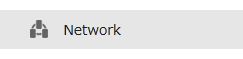
 to the right of "Workgroup/Domain".
to the right of "Workgroup/Domain".
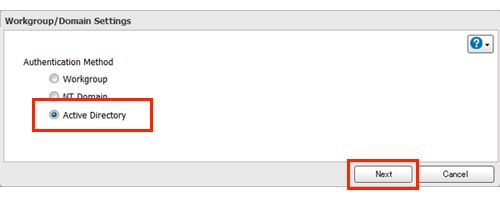
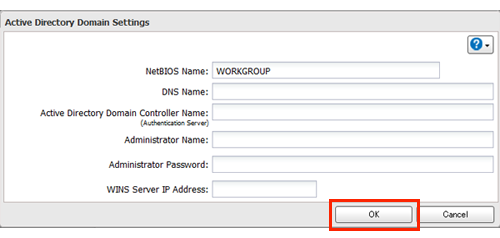
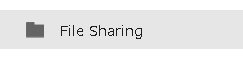

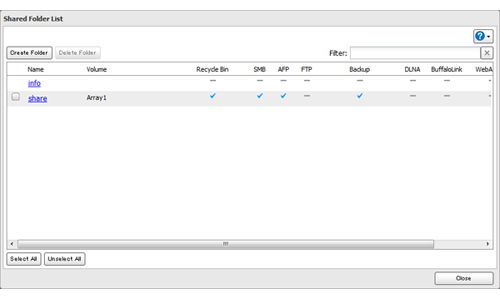

 : Read and write access allowed
: Read and write access allowed : Read access allowed
: Read access allowed : Access prohibited
: Access prohibited