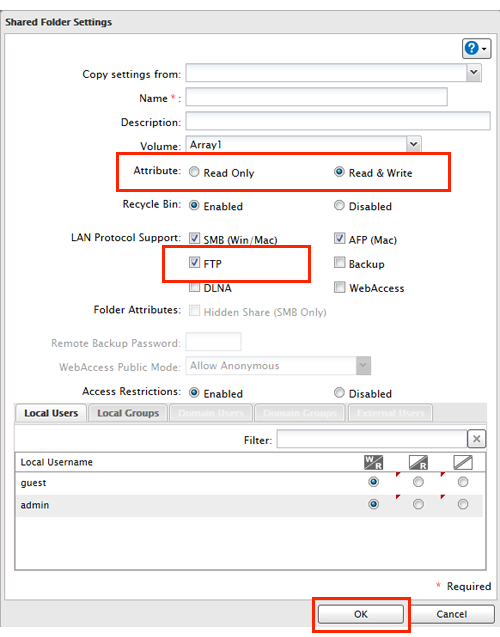[Answer ID: 15143]
LinkStation 400 - How to Configure FTP Server
By default, the LinkStation's shares are only accessible by users connected to the same network or routers as the LinkStation.
The optional FTP server allows users outside the local network to access the LinkStation.
| 1. |
In Advanced Settings, navigate to [File Sharing], then move the FTP switch to the
|
| 2. |
Click
|
| 3. |
Choose a folder to enable remote FTP access on.
|
| 4. |
Select read-only or read & write for the shared folder's attribute, check "FTP" under "LAN Protocol Support", then click [OK].
|
Accessing the LinkStation with an FTP client
To access the LinkStation via FTP, configure your FTP client software with the following settings:
Hostname: IP address of the LinkStation
Username: The LinkStation's username
Password: The LinkStation's password
Port: 21
Shared folders connected by FTP are available from the "/mnt" directory. The default locations are:
For RAID 0 or RAID 1:
/mnt/array1/share
/mnt/usbdisk1
/mnt/usbdisk2
For JBOD:
/mnt/disk1/share
/mnt/disk2/share2
/mnt/disk3/share3
/mnt/disk4/share4
/mnt/usbdisk1
/mnt/usbdisk2
Accessing the LinkStation with Anonymous User:
To allow anonymous access to your FTP share, disable access restrictions.
To access the LinkStation via anonymous FTP, configure your FTP client software with the following settings:
Hostname: IP address of the LinkStation
Username: Anonymous
Password: Any character string
Port: 21
Details

 position to enable FTP.
position to enable FTP. How to Open Settings
How to Open Settings
 to the right of "Folder Setup".
to the right of "Folder Setup".