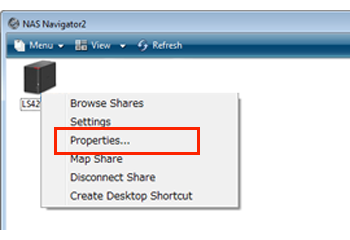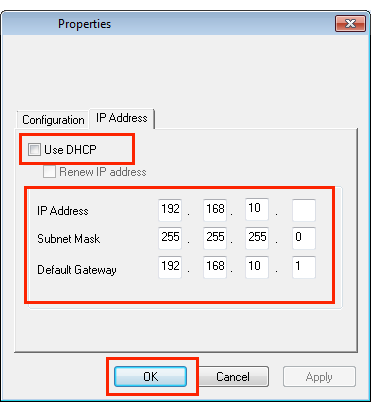[Answer ID: 15144]
LinkStation 400 - How do I set a fixed (static) IP address for the LinkStation?
Created 07/09/2013 04:24 | Updated 07/09/2013 04:24
Normally, the LinkStation's IP address is set automatically from a DHCP server on your network. If you prefer, you can set it manually. To change the LinkStation's IP address settings, your computer should be connected to the same router (subnet) as the LinkStation and should be running NAS Navigator2.
| Note: | NAS Navigator2 can only be used to change LAN ports that are connected to the same network subnet as the computer. To change the LAN port on a different local area side, change the IP address by navigating to [Network] - [IP Address] in Settings. |
Changing the IP address from NAS Navigator2:
| 1. |
For a PC, double-click the NAS Navigator2 will start.
|
| 2. |
For a PC, right-click on your LinkStation's icon, then choose [Properties]. For Mac OS, click the LinkStation's icon while holding down the control key, then click [Configure].
|
| 3. |
Click the "IP Address" tab, uncheck "Use DHCP".
|
| 4. |
Enter the IP address and subnet mask, then click [OK].
|
Details
Products
OS / Hardware
Was this answer helpful?
Please tell us how we can make this answer more useful.

 icon on the desktop. For Mac OS, click the
icon on the desktop. For Mac OS, click the  con in the Dock.
con in the Dock.