[Answer ID: 9789]
How can I apply the Access Restrictions to the shared folders published via WebAccess?
- Click [Extensions]-[WebAccess] on the Web Admin interface.
- Click shared folders published by the Web access function.
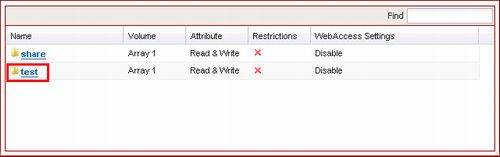
- Select type of the Access Restriction under WebAccess Settings, then click [Save].
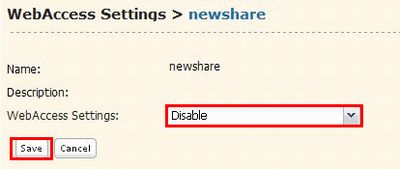
Allow Anonymous
If this is selected, anyone can read files without logging in to WebAccess. They will not be affected by access restrictions on shared folders. For write access, an account on the Linkstation/ TeraStation and login is required.
Allow All Groups / Users
If this is selected, then groups and users registered on the LinkStation or TeraStation can read and write files remotely if they are logged in to WebAccess. They will not be affected by access restrictions on shared folders.
Use Inherited Folder Permissions
If this is selected, users and groups have the same access permissions with WebAccess that they do locally. Users must log in to WebAccess to access files remotely.
- Below chart describes the detail of access restriction of Web access function.
Shared Folder Settings WebAccess Settings
Allow Anonymous
Allow All Groups / Users
Use Inherited Folder Permissions
Shared Folder Attributes
Read & Write
Read only
Read & Write
Read only
Read & Write
Read only
Accounts to access to WebAccess
Not Logged in
R
R
-
-
-
-
When access restriction of the TeraStation is not set, login by registered user.
R/W
R
R/W
R
R/W
R
Login by users with Read&Write access restriction of the TeraStation
R/W
R
R/W
R
R/W
R
Login by users with read-only access restriction of the TeraStation
R/W
R
R/W
R
R
R
Login by users without write and read-only access restriction of the TeraStation
R/W
R
R/W
R
-
-
Details
