[Answer ID: 13669]
How to upload files to the CloudStation from a PC
Created 10/13/2011 04:11 | Updated 02/13/2012 10:15
There are 2 way to upload your files.
| Upload the files via the CloudUI |
- Select a target drive and folder to upload on the CloudUI.
- Click [Upload files] on the toolbar .
* If the drive or the folder is empty, you also can click [Upload] button in the message box.
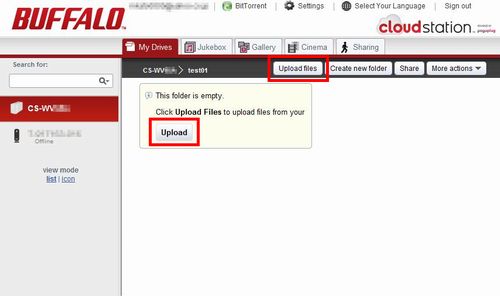
- The dialogue for the target files is displayed.
Click the [Add Files] button on the dialogue, and choose the files you want to upload.
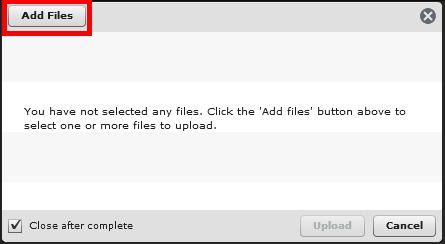
- Check the target file are correct, and click the [Upload].
The file uploading will start soon.
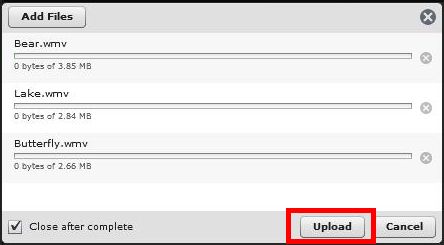
| Upload the files via the CloudUI |
- Install Pogoplug software into your PC, then launch it.
Click here to see how to upload your files using the Pogoplug software. - Copy or Move your files as you do on local drive.
|
Note:
|
Details
Products
OS / Hardware
Was this answer helpful?
Please tell us how we can make this answer more useful.
