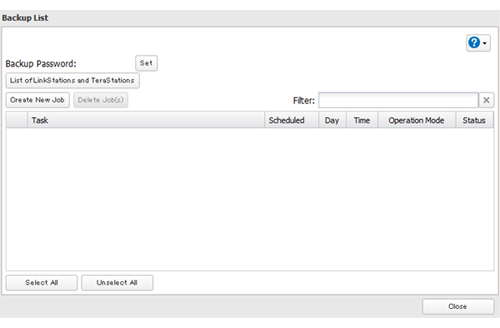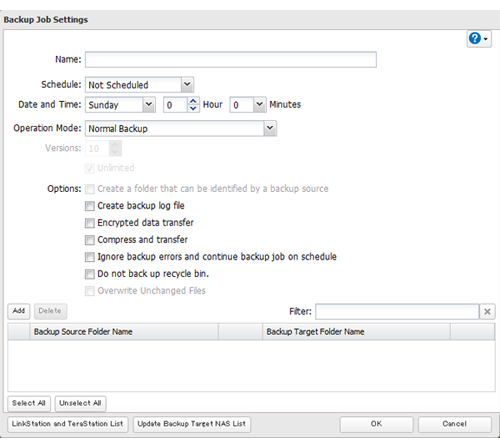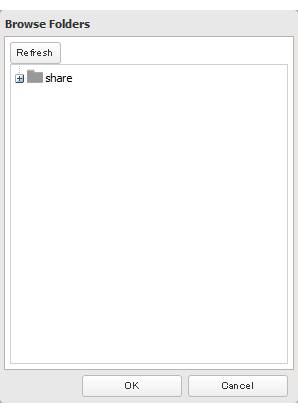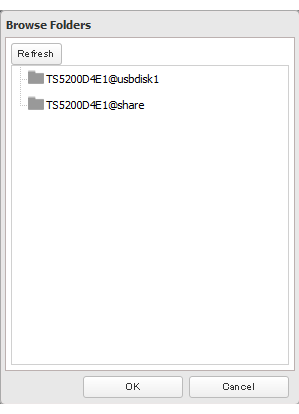[Answer ID: 14496]
How to Back up the Data to a USB Hard Drive
Created 07/30/2012 01:42 | Updated 08/28/2014 01:52
Follow this procedure to back up data to an external USB hard drive.
| 1. |
In Settings, click [Backup].
|
||
| 2. |
Click
|
||
| 3. |
Click [Create New Job].
|
||
| 4. |
Select backup settings such as date and time to run.
|
||
| 5. |
Click [Add].
|
||
| 6. |
Click [Browse] under "Backup Source Folder Name".
|
||
| 7. |
Select the shared folder that will be the backup source, then click [OK].
|
||
| 8. |
Click [Browse] under "Backup Target Folder Name".
|
||
| 9. |
Select the backup target (external USB hard drive), then click [OK].
|
||
| 10. |
Click [OK].
Tasks added to "Backup List" are displayed.
|
||
| 11. |
Click [Close].
|
||
Details
Products
OS / Hardware
Was this answer helpful?
Please tell us how we can make this answer more useful.

 How to Open Settings
How to Open Settings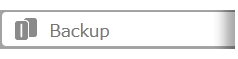
 to the right of "Backup".
to the right of "Backup".